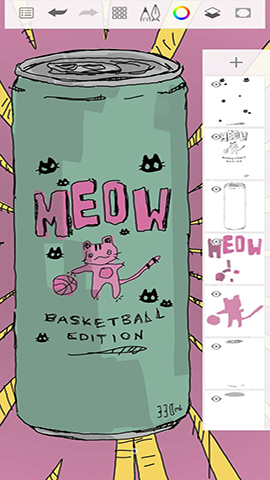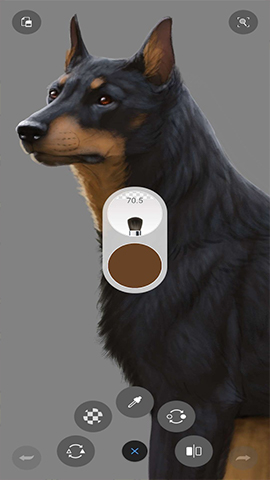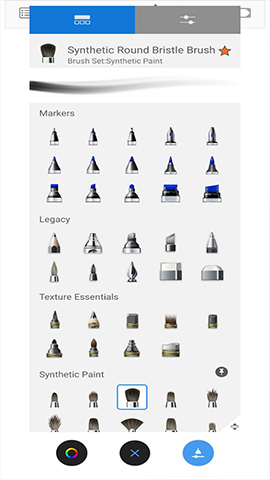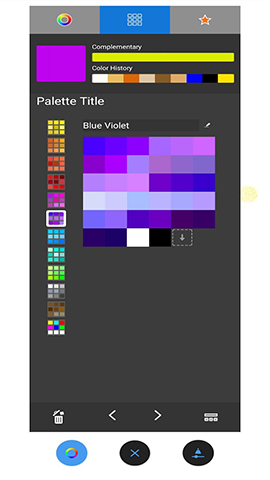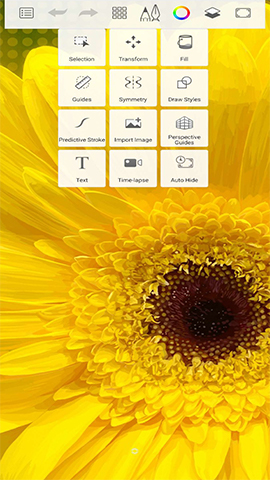How to play:
The process of using Sketchbook for digital painting and design is relatively intuitive and flexible. Here is a basic usage guide:
1、 Installation and Opening
Download and Installation: Firstly, you need to download and install Sketchbook software on your computer (Windows, macOS, etc.) or mobile device (such as iPad). This can usually be done through the app store or Sketchbook's official website.
Open the software: After installation is complete, open the Sketchbook software and you will see a blank canvas or welcome interface.
2、 Interface and Settings
Interface familiarity: Familiar with the interface layout of Sketchbook, including key elements such as toolbars, color palettes, layer panels, etc.
Personalized settings: Adjust the background color, transparency, resolution, and other settings of the canvas according to personal preferences and creative needs.
3、 Selection of painting tools
Sketchbook provides a variety of drawing tools, such as pencils, pens, brushes, spray guns, etc. Choose the appropriate tool for drawing based on your creative purpose and style:
Pencil tool: suitable for drawing sketches and delicate lines.
Pen tool: suitable for drawing clear and smooth lines.
Brush tool: It can simulate the effect of ink painting and is suitable for drawing works with ink texture.
Spray gun tool: suitable for drawing gradient and soft color effects.
4、 Drawing and Editing
Draw lines and shapes: Use selected tools to draw lines, shapes, and patterns on the canvas. You can achieve different painting effects by adjusting the thickness, color, and transparency of the brush.
Using Layers: Create a new layer and draw different elements on it. This can maintain the clarity and editability of the drawing, facilitating subsequent modifications and adjustments.
Add textures and filters: Add textures and filter effects to your artwork to enhance its artistic and visual appeal.
5、 Adjustment and optimization
Use selection tools: Use selection tools to move, rotate, scale, or delete elements on the canvas.
Adjust color and contrast: Use color palettes or color adjustment tools to adjust the color and contrast of a work to achieve the desired visual effect.
Use eraser tool: If you need to erase some elements or lines, you can use the eraser tool for precise erasing.
6、 Save and Share
Save work: After completing the creation, save the work in common image formats (such as JPEG, PNG) or the original file format of Sketchbook (. sketchbook).
Share your work: You can share your work on social media, online galleries, or other creative platforms to exchange ideas and experiences with other artists and designers.
7、 Advanced feature exploration
As your familiarity with Sketchbook deepens, you can try using more advanced features such as gradient tools, shadow and highlight effects, real-time synchronization and sharing, etc. to further enhance your creative ability and efficiency.
In short, using Sketchbook for digital painting and design requires a certain learning and practical process. By constantly trying and exploring, you will be able to master more skills and tools, and create even better works.