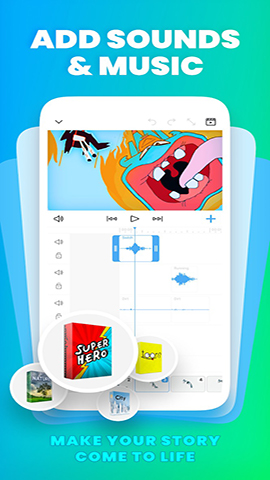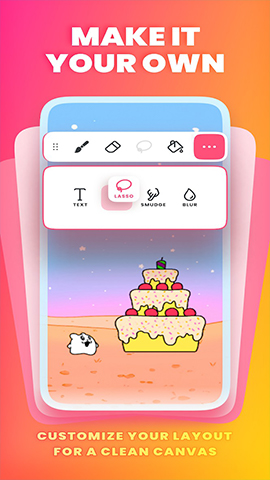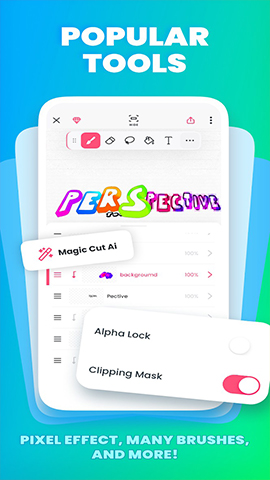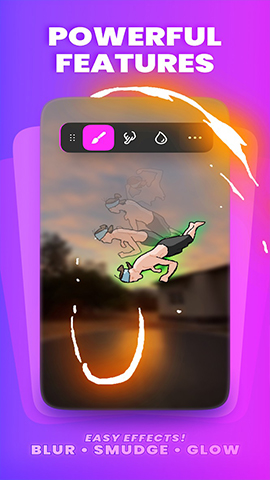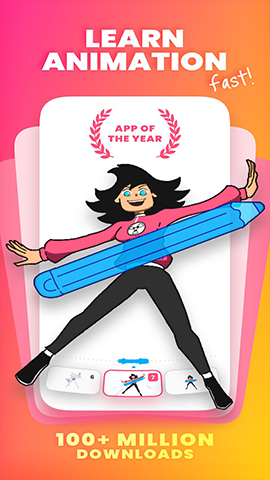How to play:
Creating 2D animations with FlipaClip is a simple and fun process. Here is a detailed step-by-step guide:
1. Download and open the FlipaClip app
Firstly, search for "FlipaClip" in the app store (such as App Store or Google Play) and download the app. After downloading, open the FlipaClip app.
2. Create a new project
Click the "+" or "New Project" button on the application interface.
In the pop-up project interface, fill in the project name and select the background as needed. FlipaClip provides preset image backgrounds, as well as the option to choose solid color backgrounds or add images from the album, and even take photos directly as backgrounds.
Set canvas options, including canvas size and resolution. Usually, the larger the canvas size, the higher the clarity of the animation, but it also increases the workload of drawing. At the same time, choosing the appropriate frame rate is also crucial. The higher the frame rate, the smoother the animation, but it also requires drawing more frames.
3. Draw animations
Add the first frame to the canvas and use tools such as brushes, pencils, fillers, shapes, etc. to draw. FlipaClip provides a wide range of painting tools to meet different painting needs.
By clicking the "Add New Frame" button on the bottom toolbar, add new frames and draw the next stage of the animation on each frame. Repeat this process until the entire animation sequence is completed.
The layer function can be utilized to improve drawing efficiency. For example, if there are multiple elements in an animation that do not affect each other, you can create separate layers for them and draw them on their respective layers.
4. Preview and adjust animations
Click the "Play" button in the toolbar to preview the complete animation sequence on the animation player.
If you need to adjust the animation, you can long press the frame thumbnail below to delete or copy it.
The ruler tool can be used to draw basic shapes such as lines, ellipses, and rectangles to improve the accuracy of the drawing.
5. Add audio and special effects
Click on the music icon on the left to enter the audio editing interface. FlipaClip allows users to add music or voiceovers, but the software's built-in sound effects may require payment.
You can use other music production software (such as Library Band) to record music and import it into FlipaClip.
FlipaClip also provides special effects such as splash animations, which can be enhanced visually by enabling these effects in the system interface.
6. Export and share animations
After completing the animation, click on the three dots in the upper right corner and select "Make Movie" or similar options to enter the export interface.
In the export options, you can choose different resolutions and formats (such as MP4 or GIF files), and also choose whether to include watermarks. The paid version usually removes watermarks and provides more advanced features.
After exporting, the animation can be saved to an album or shared with friends and fans on social media.
By following the above steps, you can use FlipaClip to create interesting 2D animations. FlipaClip is an easy-to-use animation production tool that is suitable for users of all levels to create. Both painting enthusiasts and animators can find fun and inspiration in this app.