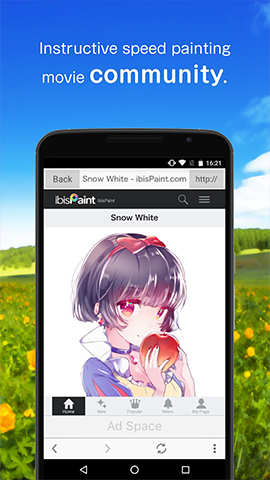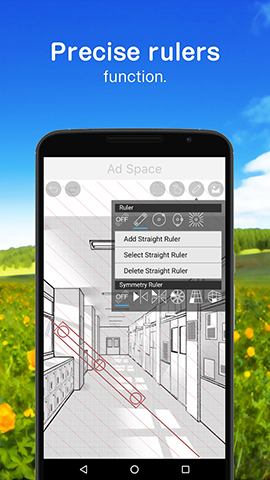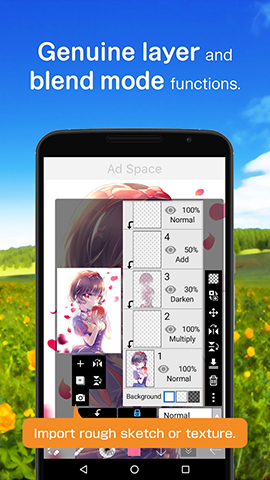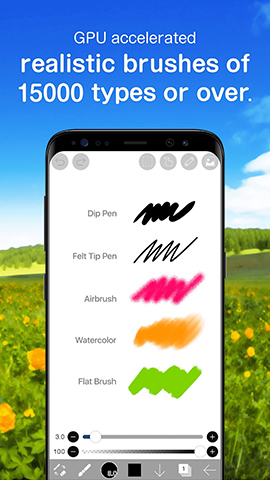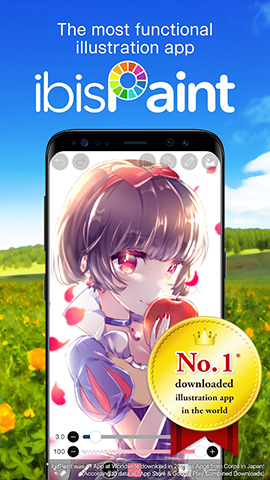How to play:
Ibis Paint X is a powerful painting software that provides rich painting tools and customization options, allowing users to freely create paintings on their mobile phones. Here are the detailed steps on how to use ibis Paint X:
1、 Download and Install
Search for apps: Search for "ibis Paint X" in your mobile app store (such as App Store, Google Play, etc.).
Download and install: After finding the official or trusted version, click on download and follow the prompts to complete the installation process.
2、 Open and Create Canvas
Open the app: Click on the "ibis Paint X" icon on the phone desktop to open the app.
New Canvas: On the main page, click on the "My Gallery" option, then click on the "+" plus sign in the upper left corner and select "New Canvas". You can choose the canvas size that comes with the software or customize the canvas size.
3、 Basic painting operations
Select Brush: At the bottom of the painting interface, click on the "Brush" icon and choose the type of brush you want to use. Ibis Paint X offers a variety of brushes, such as dip pens, felt tip pens, digital pens, etc. You can also adjust the thickness, opacity, and other parameters of the brushes.
Draw Lines: Use the selected brush to draw lines on the canvas. You can draw with your fingers or stylus, pay attention to adjusting the stabilizer values to ensure smooth lines.
Fill Color: Click on the "Paint Bucket" tool at the bottom of the interface, select the color you want to fill, and then click or drag on the canvas to fill the color. You can also use a straw tool to extract colors from the canvas for filling.
4、 Layer operation
New Layer: Click on the "Layer" icon at the bottom of the drawing interface, and then click the "+" plus sign in the pop-up layer window to create a new layer. You can draw different content on different layers for easy management and modification.
Adjust layer order: Long press and drag a layer to adjust its order. Placing a layer above will overwrite the content of the layer below.
Copy Layer: In the layer window, select the layer you want to copy, and then click the copy button (usually an icon with two overlapping pages) to copy the layer.
5、 Use special tools and filters
Special Tools: Click on the "Special" icon at the bottom of the drawing interface to access some special tools, such as lasso filling tool (willow leaf pen tool), liquefaction tool, etc. These tools can help you with more complex painting operations.
Filter: Select the "Filter" option in the toolbar to access various filter effects, such as adjusting color, blurring, sharpening, etc. You can use these filters to enhance or alter your artwork.
6、 Save and Share
Save artwork: After completing the painting, click the "Save" button at the top of the interface to save your artwork to your phone's gallery. You can also choose to export to different file formats (such as PNG, JPEG, etc.).
Share your work: After saving your work, you can use the built-in sharing function on your phone to share it on social media or send it to friends.
7、 Precautions
Backup works: Regularly backup your works to prevent loss.
Learning Tutorial: ibis Paint X provides a wealth of tutorials and sample works, allowing you to improve your painting skills by learning and referencing these resources.
Adjust settings: Adjust the app's settings based on your drawing habits and device performance for the best experience. For example, adjusting parameters such as canvas resolution and brush density.
Through the above steps, you can start using ibis Paint X for painting creation. As you become familiar with the software and improve your drawing skills, you will be able to create more exquisite and complex works.