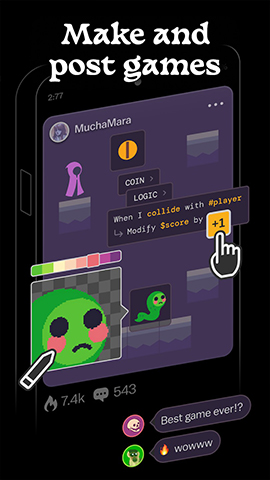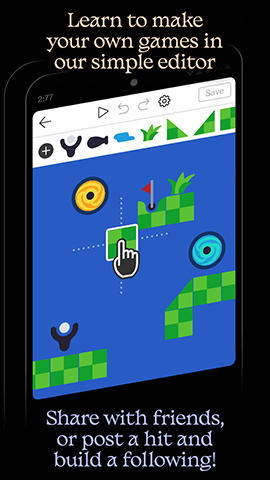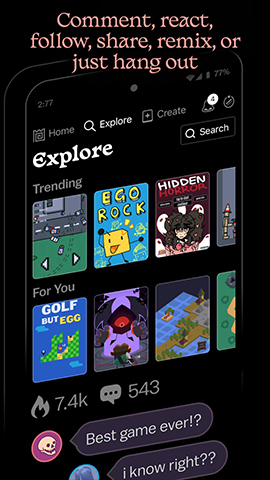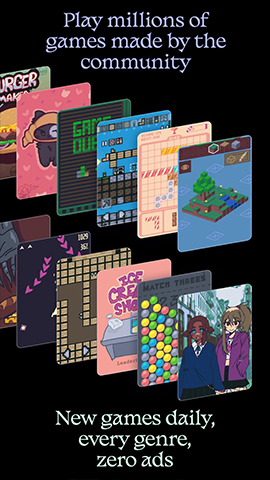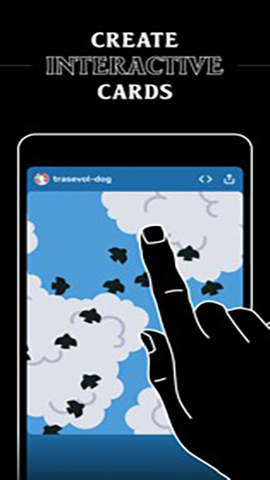How to play:
Using the Castle Make and Play app, you can follow these steps to create and share games:
1. Download and Install
Firstly, ensure that your iOS device (iPhone, iPad, or iPod touch) has been updated to iOS 13.4 or higher. Then, search for "Castle - Make and Play" in the App Store, find and download the app. After installation, open the application and follow the initial setup instructions to complete login or registration.
2. Understand the interface
After entering Castle, you will see the main interface of the application. Usually, the main interface contains multiple sections, such as "My Creation", "Community", "Discovery", etc., each with its specific functions. For example, "My Creation" is used to view and manage your own game works, while "Community" allows you to browse other users' works and participate in interactions.
3. Create a game
Start creating
Click on the "Create" or similar button on the main interface to enter the game creation interface.
You can choose to use the template provided by Castle as a starting point, or create a new game from scratch.
Using an editor
Castle's editor provides a wealth of tools and materials for you to use, including art, physics, logic, music, and sound.
Add game objects (such as characters, props, backgrounds, etc.) to the scene by dragging and dropping.
Use the tools in the editor to adjust the properties of objects, such as size, position, color, etc.
Add logic and events to define the behavior and rules of the game.
Testing and Adjustment
During the creative process, you can test the game at any time to see its effectiveness.
Adjust and optimize based on the test results until you are satisfied with the game.
4. Share the game
Publish to Community
After completing the game creation, click on the "publish" or similar button to upload the game to Castle's community.
When publishing, you can add game descriptions, tags, cover images, and other information to make it easier for other users to find your work.
Share with friends
You can also choose to share the game with friends through social media, email, or messaging apps.
When sharing, Castle usually generates a preview image or video containing a game link, allowing your friends to directly click on the link to try out your game.
5. Interaction and Feedback
In the community, you can browse other users' works and leave comments, likes, or follow them.
If users have left comments or made suggestions about your game, please respond actively and consider their feedback to further improve your game.
matters needing attention
When creating and sharing games, please comply with Castle's community guidelines and copyright policies.
Some advanced features or materials may need to be unlocked or obtained through in app purchases. If you have any questions or need assistance with in app purchases, please refer to Castle's in app help documentation or contact their customer service support.
By following the above steps, you can start using the Castle Make and Play app to create and share your game works. Wishing you a pleasant creation!