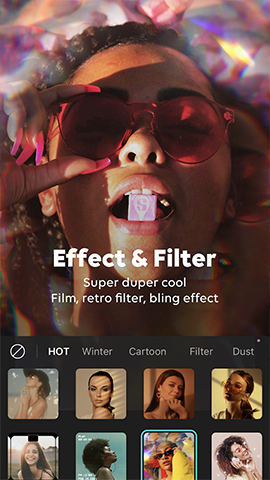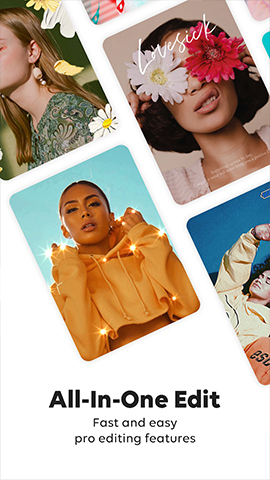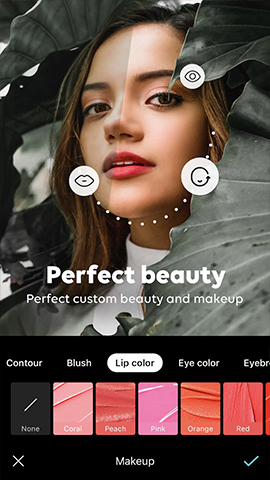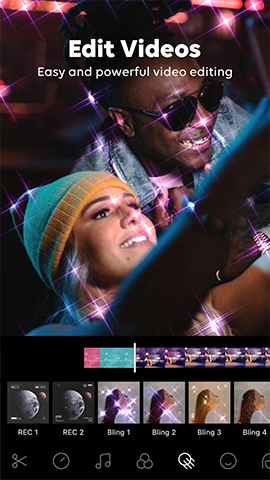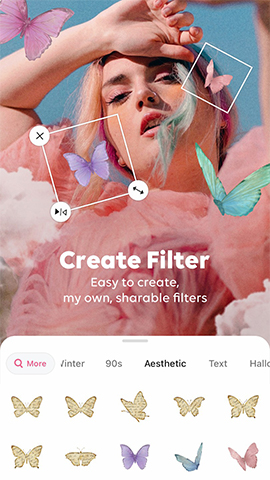How to play:
Using B612 AI Photo&Video Editor for photo and video editing is a simple and fun process. Here is a step-by-step guide to help you fully utilize the features of this application:
1、 Download and Install
Download the application:
Go to the App Store (iOS devices) or the corresponding app store (Android devices) and search for "B612 AI Photo&Video Editor".
Click to download and install on your device.
2、 Open the app and take photos/record videos
Open the application:
After installation, click on the application icon to open B612.
The application will automatically turn on the front camera, and you can also switch to the rear camera as needed.
Take photos/record videos:
Press the shutter button or record button on the screen to take a photo or record a video.
When taking photos, B612 will apply filters and beauty effects in real-time, allowing you to see the effect instantly.
3、 Edit photos/videos
B612 provides a wide range of editing tools and special effects that you can choose to use according to your needs.
Edit photo:
In the photo preview interface, click the edit button to enter editing mode.
Apply various filters and effects to adjust parameters such as brightness, contrast, saturation, etc.
Enrich photo content with decorative elements such as stickers, text, borders, etc.
Support advanced color editing features, such as using professional curves, split tones, and HSL tools for fine adjustments.
Edit video:
After recording is completed, enter the video editing interface.
Apply various video effects and filters, and add background music.
Edit video clips, adjust playback speed and order.
Export and save the edited video.
4、 Create dynamic GIF
B612 also supports creating dynamic GIFs from photos or video clips.
Select materials:
In B612, select the photo or video clip you want to make into a GIF.
Edit materials:
Use the editing tools provided by B612 to edit materials, such as adding filters, stickers, and text.
Set animation:
Enter the animation settings interface and set parameters such as GIF playback speed and loop count.
Generate and save GIF:
Click the "Generate GIF" button, and B612 will automatically generate a dynamic GIF from the edited material.
Save the GIF to your device and choose to share it on social media or other apps.
5、 Other functions
Create custom filters:
In B612, you can create your own unique filters and share them with friends.
AR effect:
Apply real-time AR effects to add more fun and creativity to your photos and videos.
Intelligent beauty:
Using intelligent beauty functions, recommend the most suitable beauty effect based on your face shape, and create a natural and beautiful makeup look.
6、 Precautions
When using B612, please ensure that your device is connected to the Internet so that applications can update and load the latest content normally.
The generated photos, videos, and GIFs will occupy device storage space. Please regularly clean up unnecessary files to free up space.
Respect the privacy and copyright of others, and do not edit or share their photos or videos without permission.
Through the above steps, you can easily use the B612 AI Photo&Video Editor for photo and video editing, creating unique and interesting works.